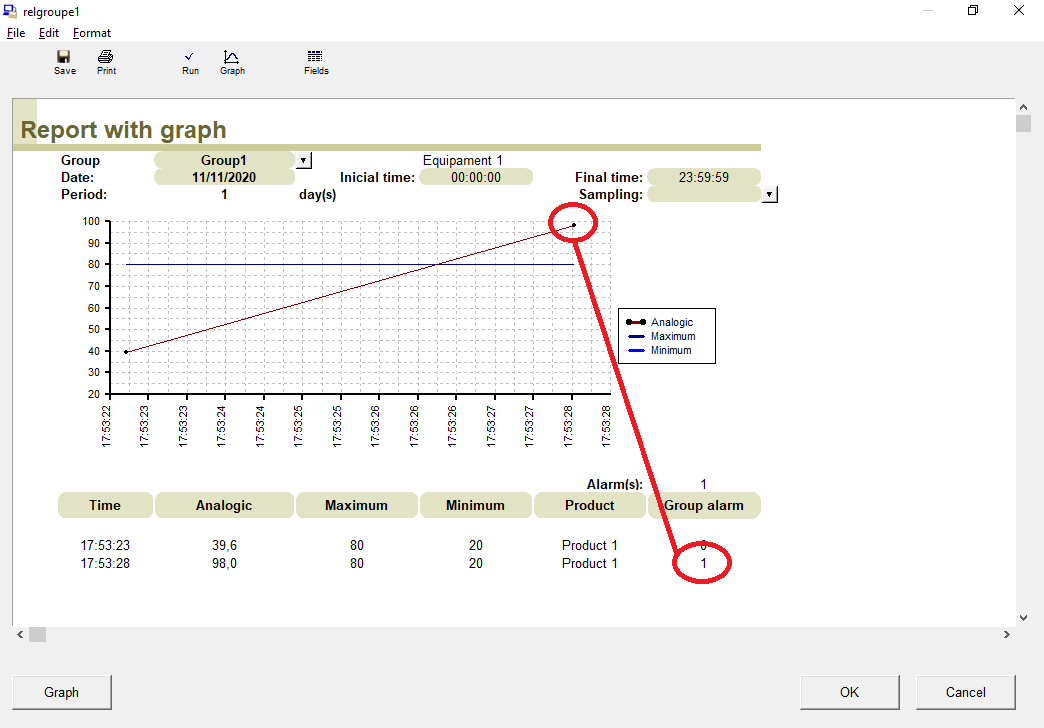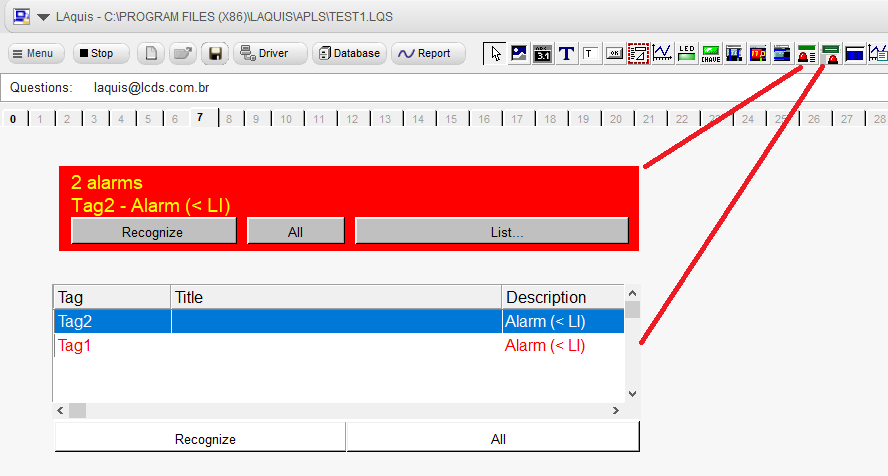To configure the alarms, you must parameterize the columns LI – Limit Inferior (lower limit), LS – Limit Superior (upper limit) and Alarm. If there is no data in LI and LS then there is no alarm associated to the tag.
We will explain below in a example with 2 tags. In this example Tag 1 is analog and Tag 2 is digital.

If Tag1 exceeds 90 it will give the alarm. Or if it is less than 20 it will also give an alarm.
if Tag2 is 1 it will give alarm.
In the AlarmDatabase column, you configure the bank to store the information (report) only for alarm. This database is parallel to the main database, but the tag information can be recorded in the main database as well.

To generate a report from this parallel alarm database, include a button and right-click on it, select the “Show this button’s report…” option and choose the “iAlarms Complete.lgx” model.
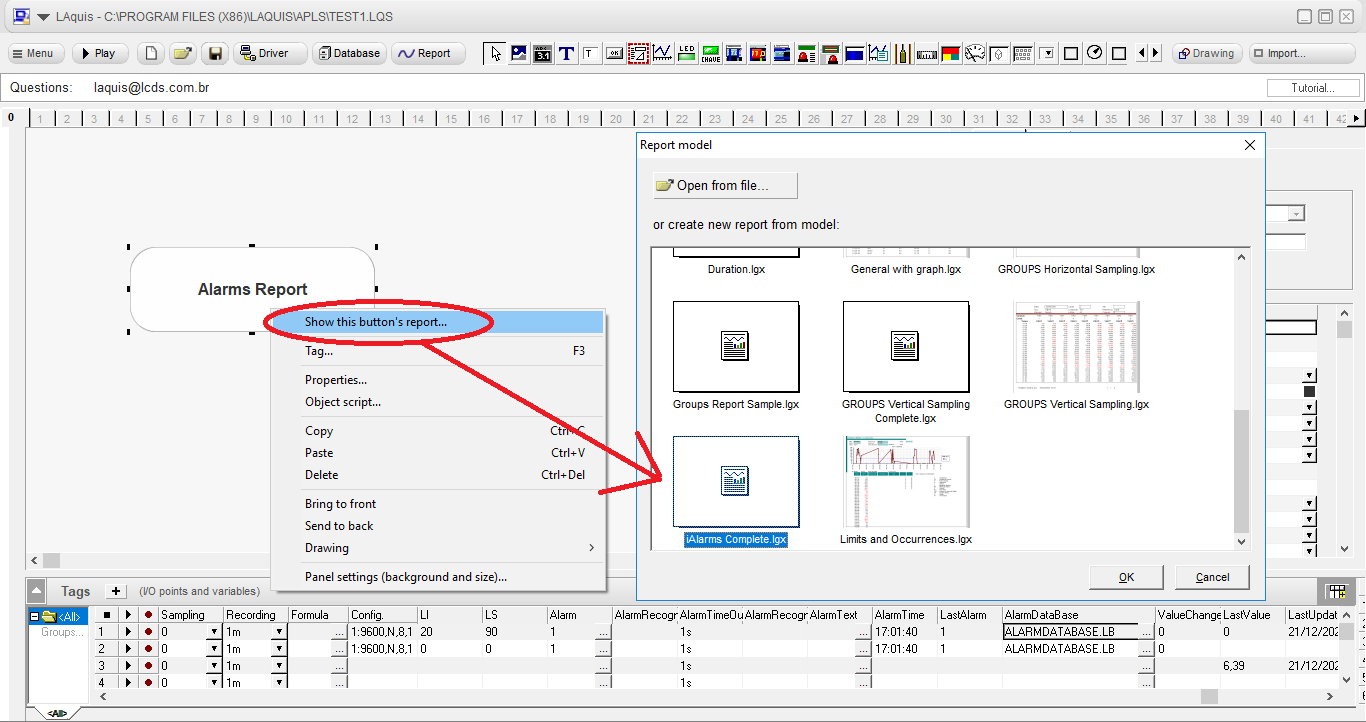
The screen below will open automatically and you can configure the report here.
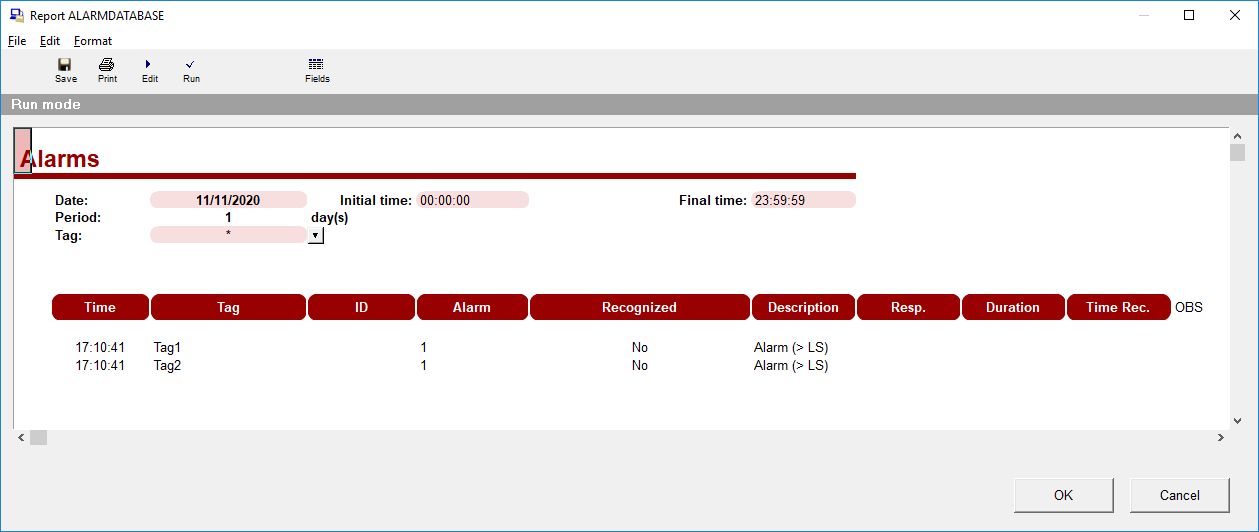
To place descriptions for each type of alarm associated with the tag, click on the “…” button next to the Alarm column cell or right-click on the Status / Alarm column cell. To show the status description on the screen, associate the display with the tag’s Status property (example Tag3.Status). The LI and LS column must be with a value (for example zero 0) to generate alarm.
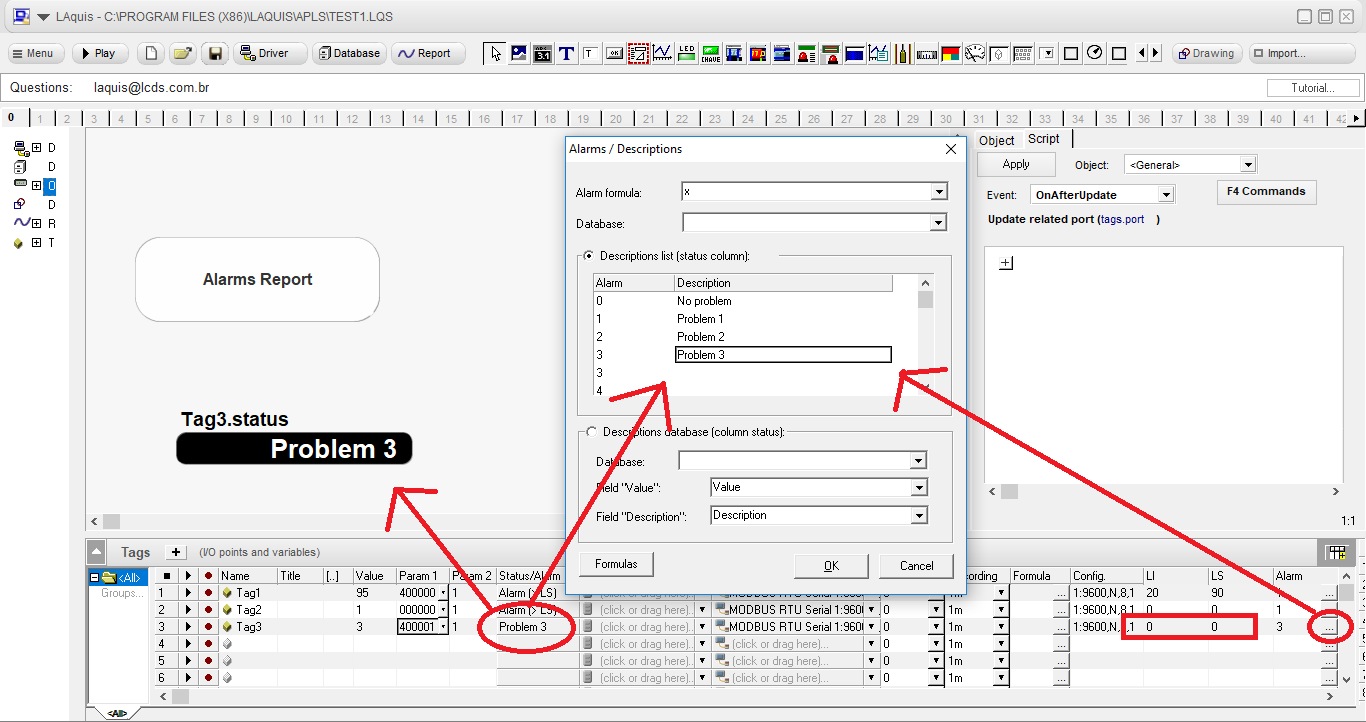
Here are two examples of alarm panel settings:
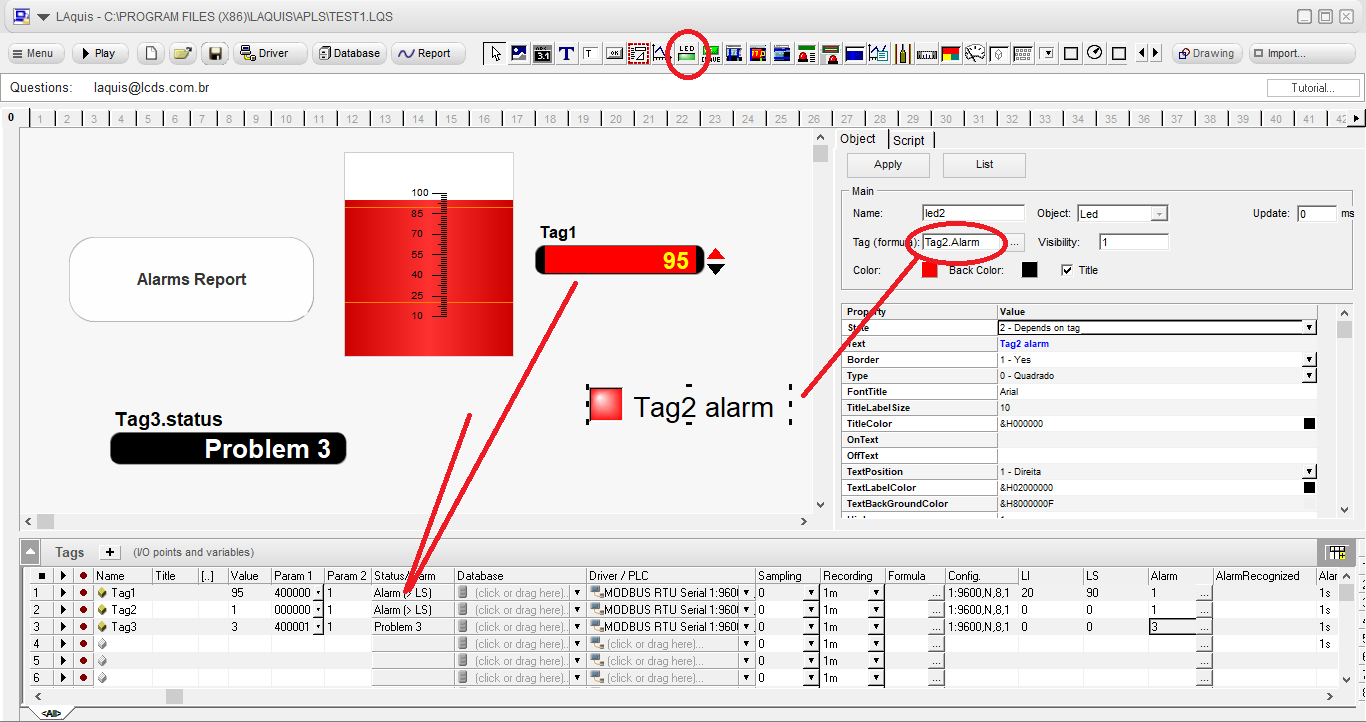 Tag 2: it is digital so we can associate the alarm with a led. Example: Tag2.Alarm.
Tag 2: it is digital so we can associate the alarm with a led. Example: Tag2.Alarm.
Tag1: it is analogical, we can associate it with a displaytext or a bar. We will show in the next image how to configure the displaytext to show the limits.
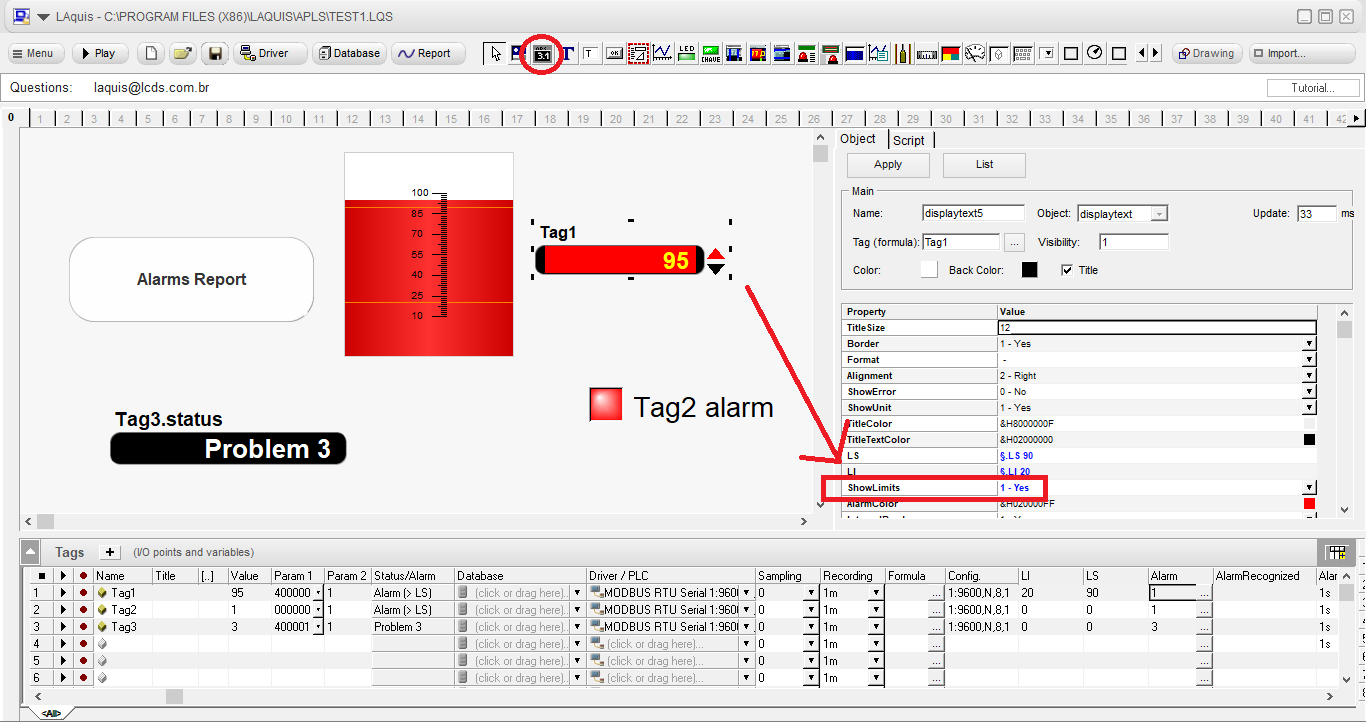
Here we configure the displaytext to show whether it has crossed the limits (lower or upper).
And the bar will automatically show the limits:
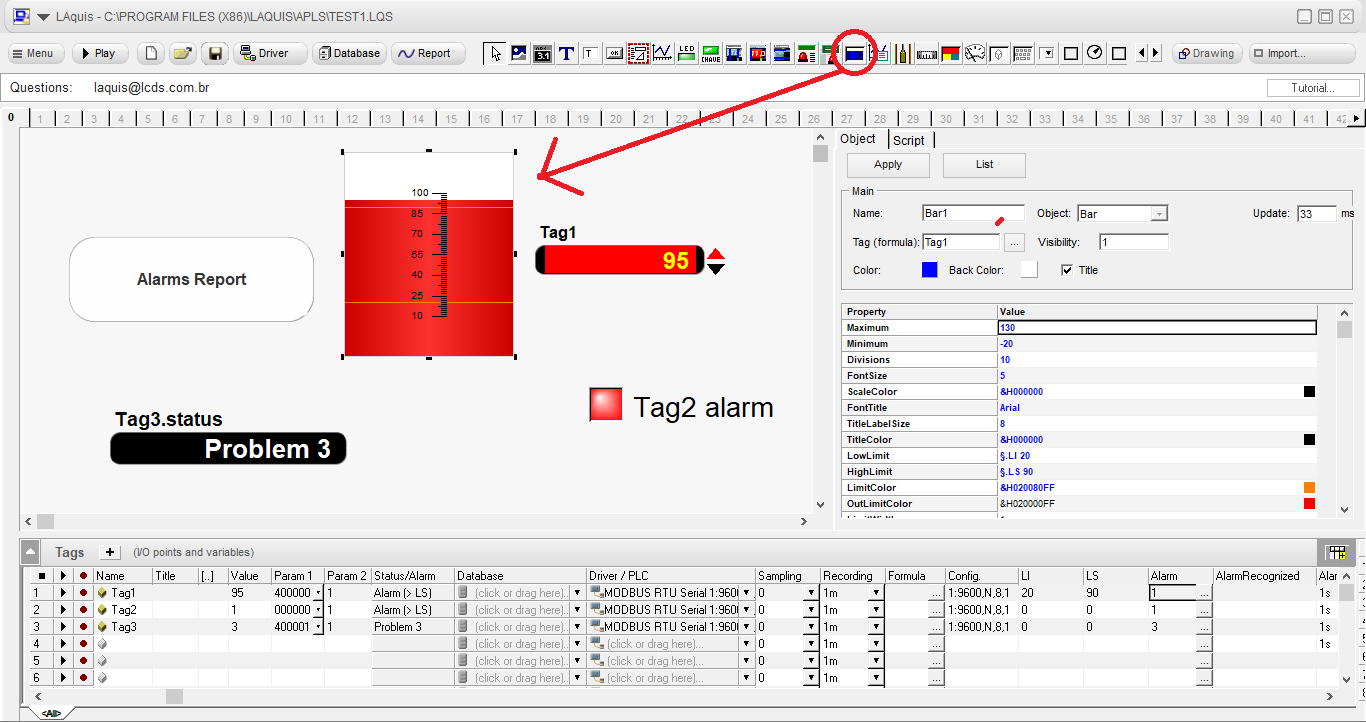
Optionally you can use these two objects which are List alarms and Alarms. Associate the object just with one of the tags to get the context.
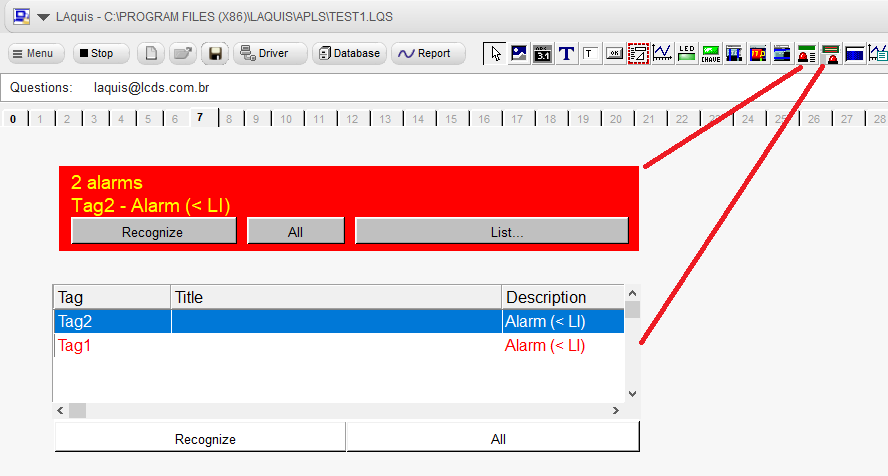
AlarmsList: shows on the screen how many alarms are occurring and the description of the last alarm in real time.
Alarms: shows all alarms that are occurring in real time.
Both allow you to recognize the alarms.
In the generic example available in the button “New” it shows how to get, via script, the total number of alarms of the application. As below:
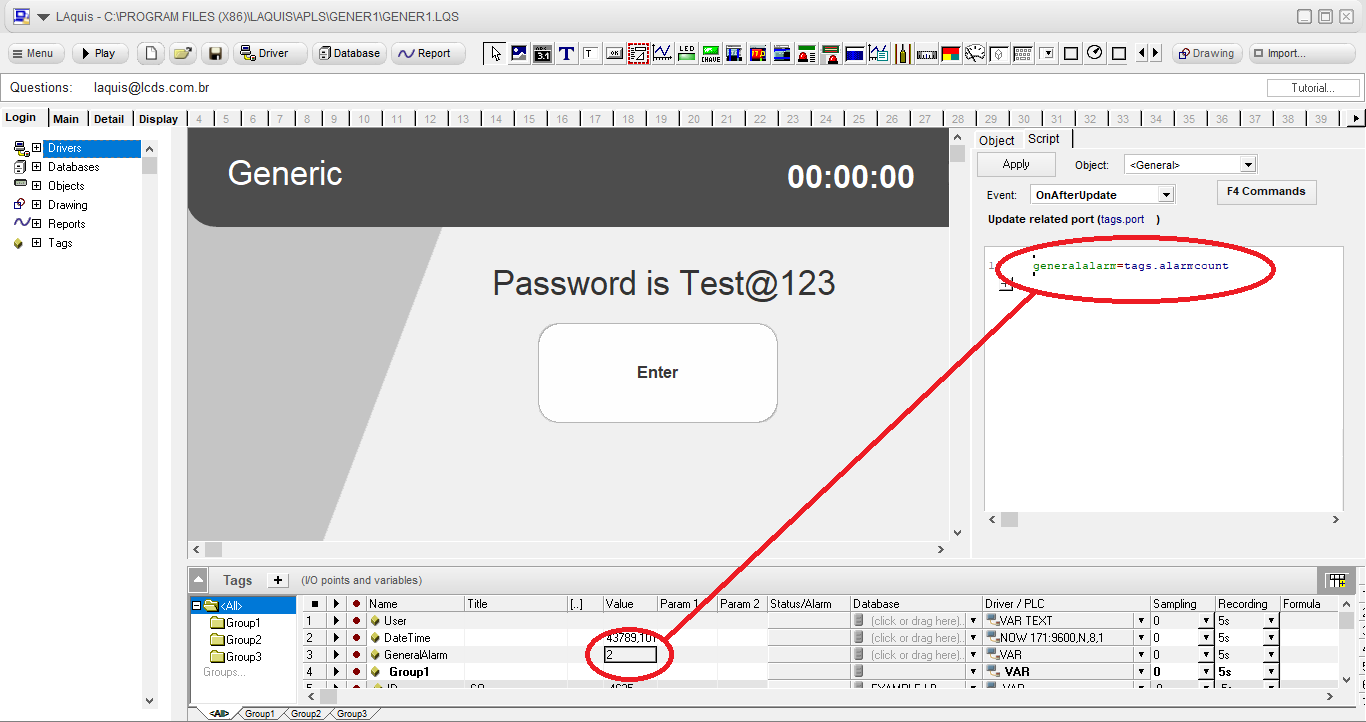
In the “OnGroups” event, the example shows how to get the total alarms from the group only.
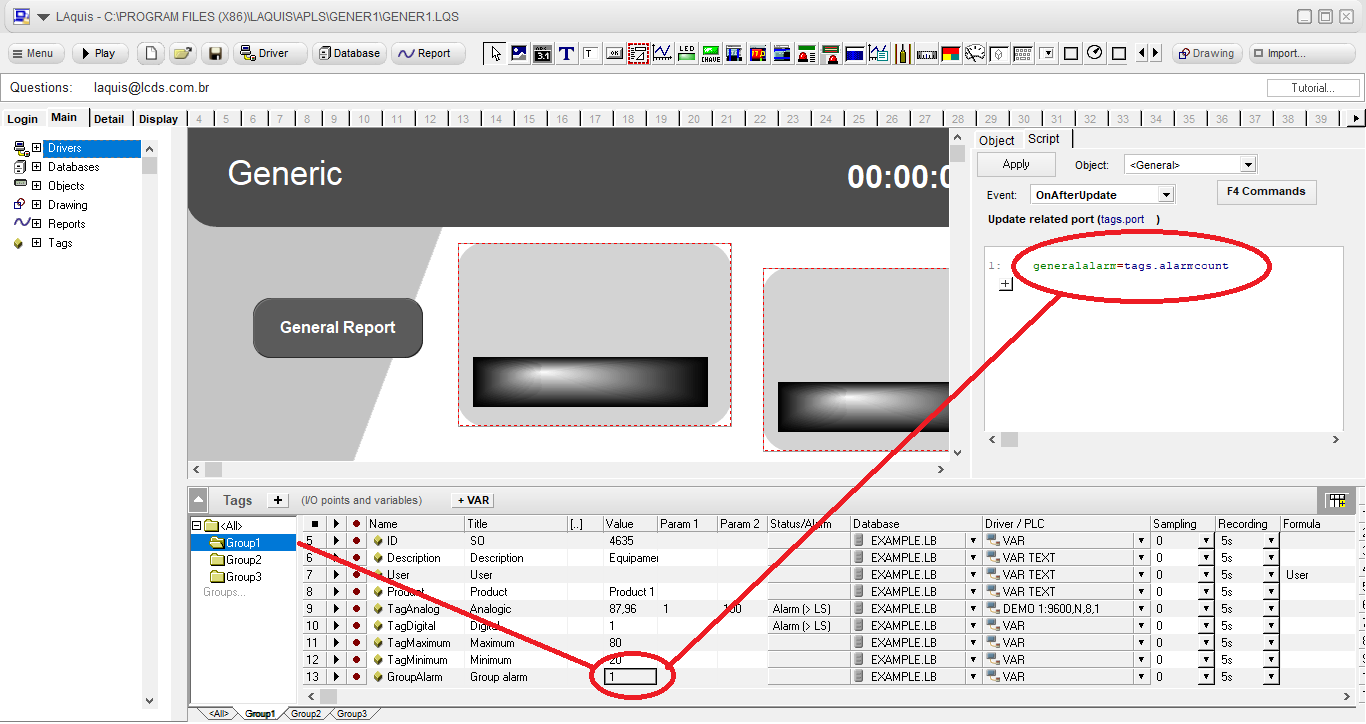
In this same Generic example, the main database report (not the parallel alarm database) shows how to present alarms, for example, when it crosses the limit.