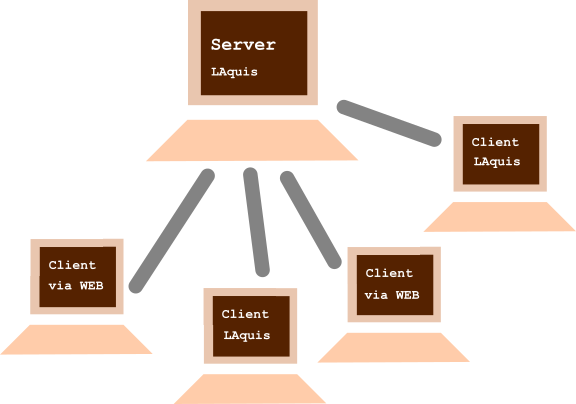There are several options for the supervisory SCADA software process system to function as an online server. Mainly, it can be via WEB or via TCP directly.
And clients can be via WEB / browser or with LAquis SCADA in client mode system receiving online data via TCP.
Management options:
- 1 – Web server
- 2 – TCP server.
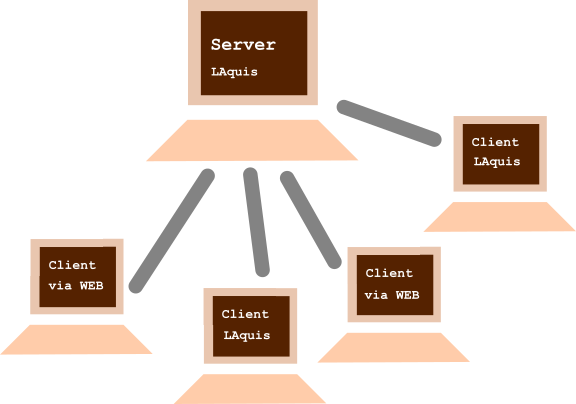
First, create and edit an application system in LAquis SCADA with the tags, database, user interface, report, etc.
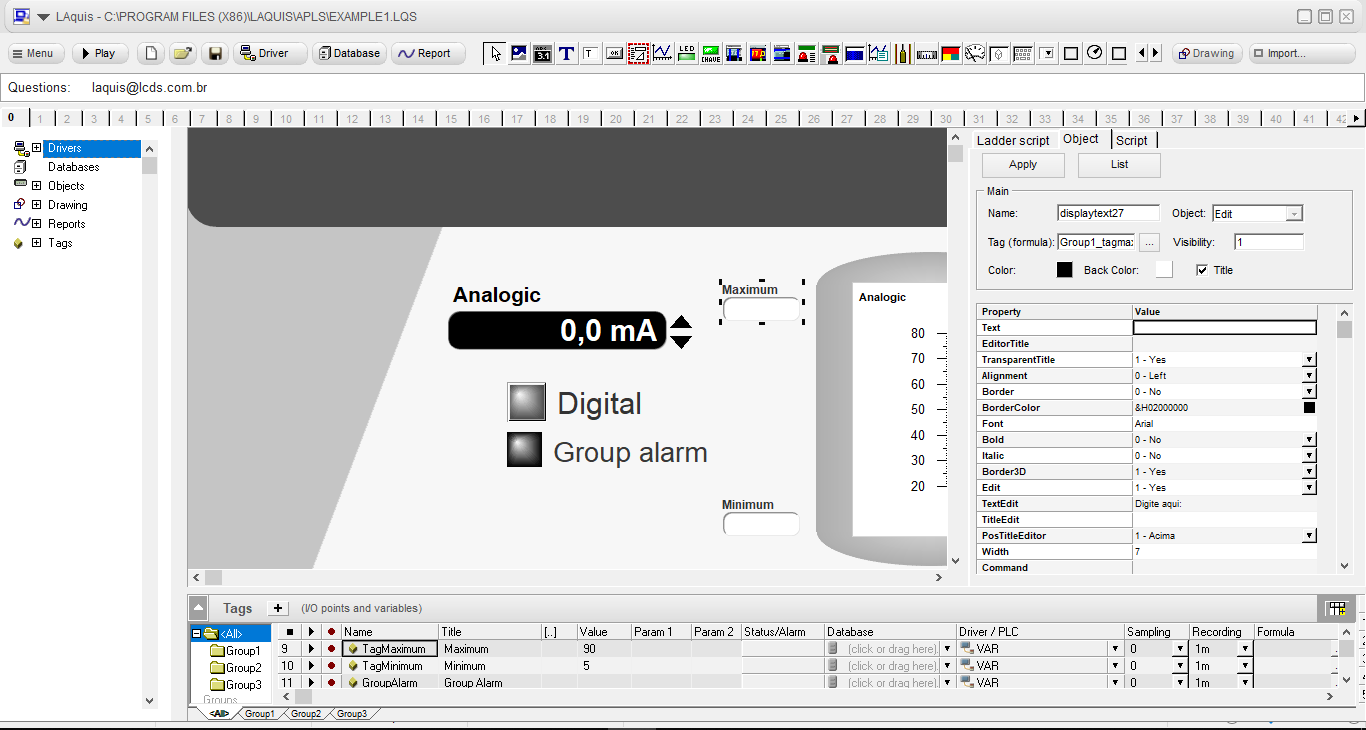 (How to create a generic application – Step 1)
(How to create a generic application – Step 1)
- 1 – WEB server:
To start the configuration, in the LAquis that will be a server, start the TCP server.
Click on the Menu, Select the option Application, WEB Server …, Activate WEB server like this:
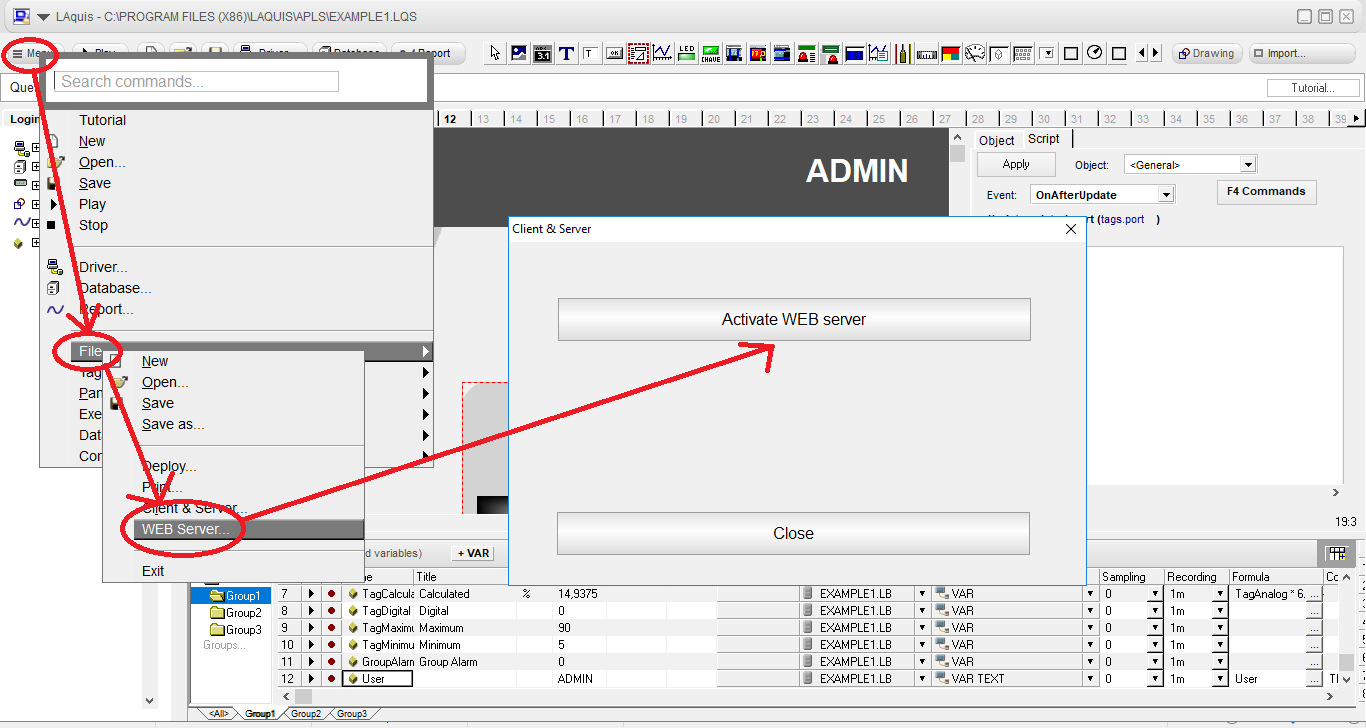
The LAquis supervisor becomes a server via TCP or WEB. The first test can be accessed by the local IP.
Default:
http://localhost:1234/
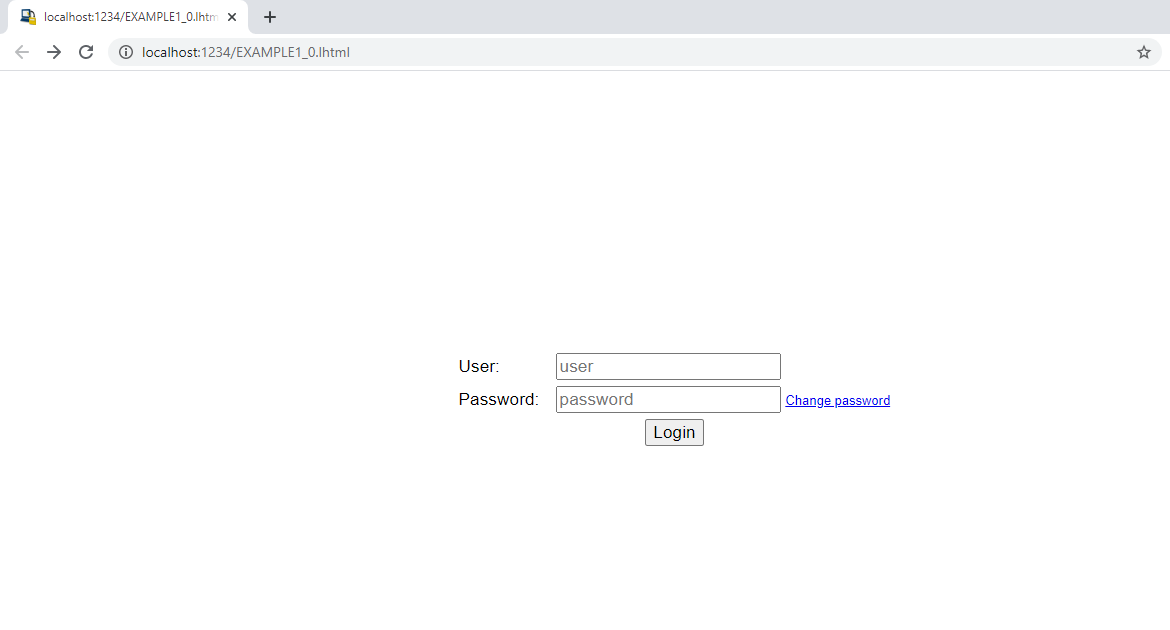
Enter the registered username and password. As default / initial default the user is
admin
and the password
Test@123
The browser, in this case best recommended Chrome, should automatically appear one of the pages converted to html:
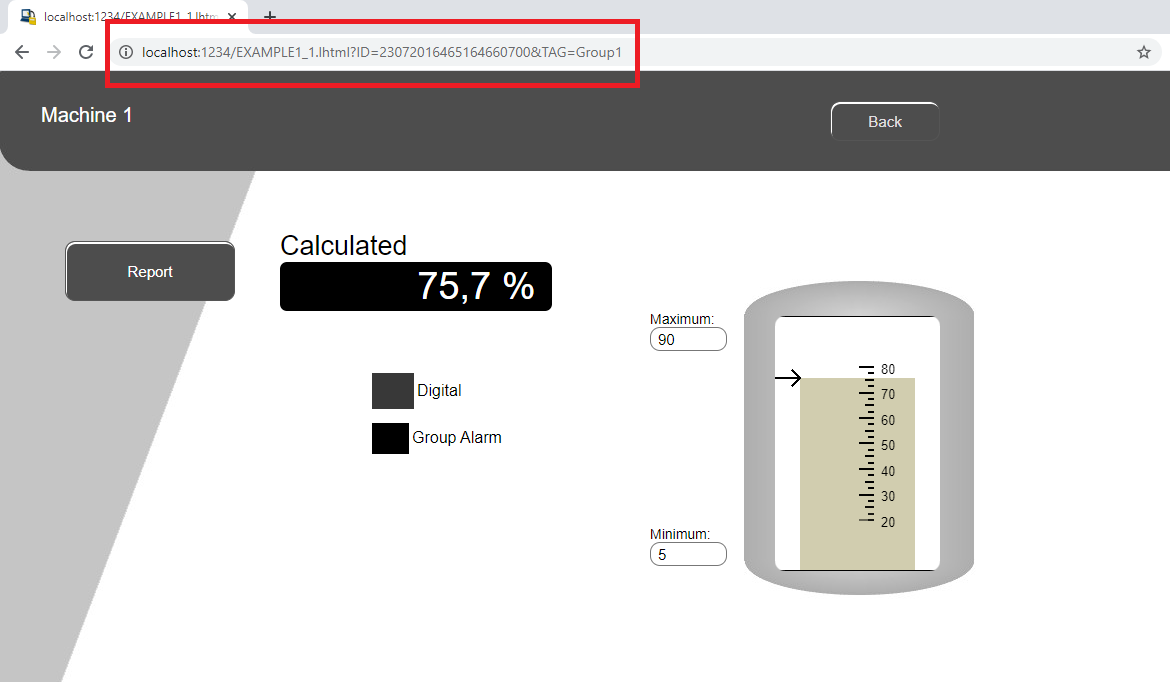
NOTE: The objects that are currently exported automatically are just DisplayText, LTexto, Check, Led, Button, LEdit, drawings, figures and bars.
The reports are also accessed via PDF directly by pressing the button that calls the report..
Know more by testing LAquis SCADA here:
Server and client by MQTT:
Accessing from another computer:
Then, to access from another computer, as a client on the same network, use the IP of the server computer, where the LAquis supervisory is being executed.
For example, if the server’s IP is 192.168.0.3, then access the client computer in the above case like this:
http://192.168.0.3:1234/
The Firewall for the server port must be enabled on the computer where the LAquis supervisory is located. In this example the port is 1234.
NOTE: To access as a client externally via the internet, you can “forward” or “forward” the port and IP on the server’s router and / or modem, or, via VPN, or simply through a system to resend information via TCP.
Recreate the WEB pages:
To Redo pages on the server, repeat the operation to generate the WEB server. But it will look like this:
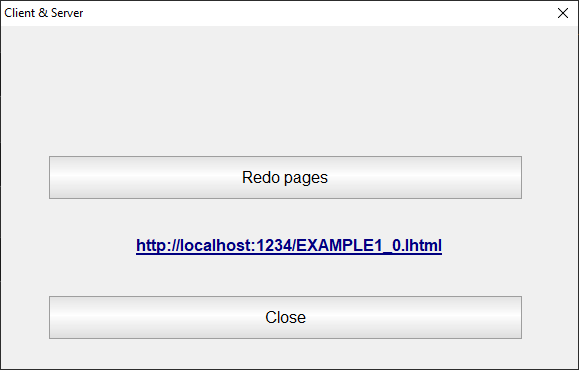
Once the connection via WEB has been tested, it is possible to communicate directly via TCP.
Important: An important tip, if the screen on the server is not used directly by the user, you can leave the server on an empty page or clear all pages, leaving only the tags communicating on the server. This greatly improves the performance of both the server and the client.
Know more by testing LAquis SCADA here:
Editing html manually:
Optionally, the html pages (with different extension lhtml ) can be manually edited or created outside of the SCADA designer. The tags are accessed, for example, like this code:
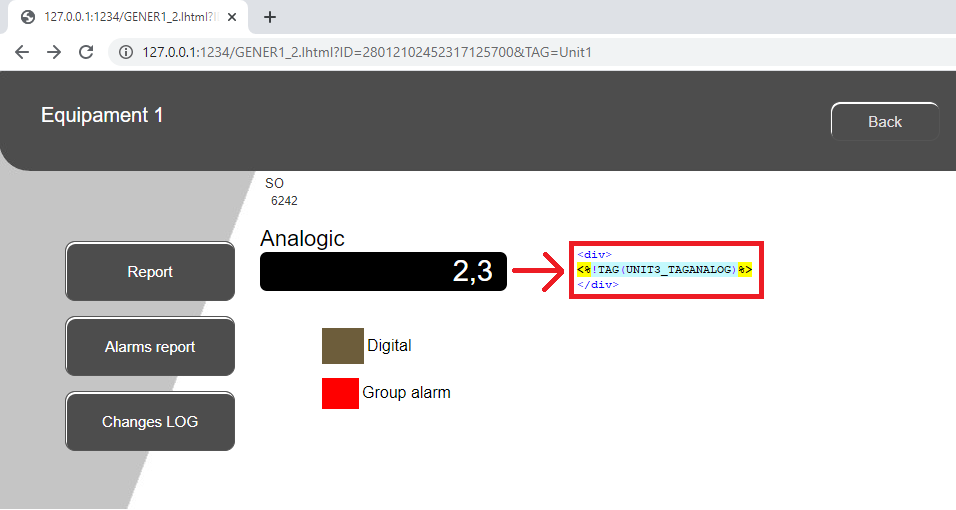
Know more by testing LAquis SCADA here:
- 2 – TCP server.
In the server’s LAquis SCADA, click on the Menu – Application – Client / Server – Check if the TCP Server is on – OK.
The IP is optional, it identifies the server’s IP, but if it is empty, it already uses the IP from where this function is being performed.
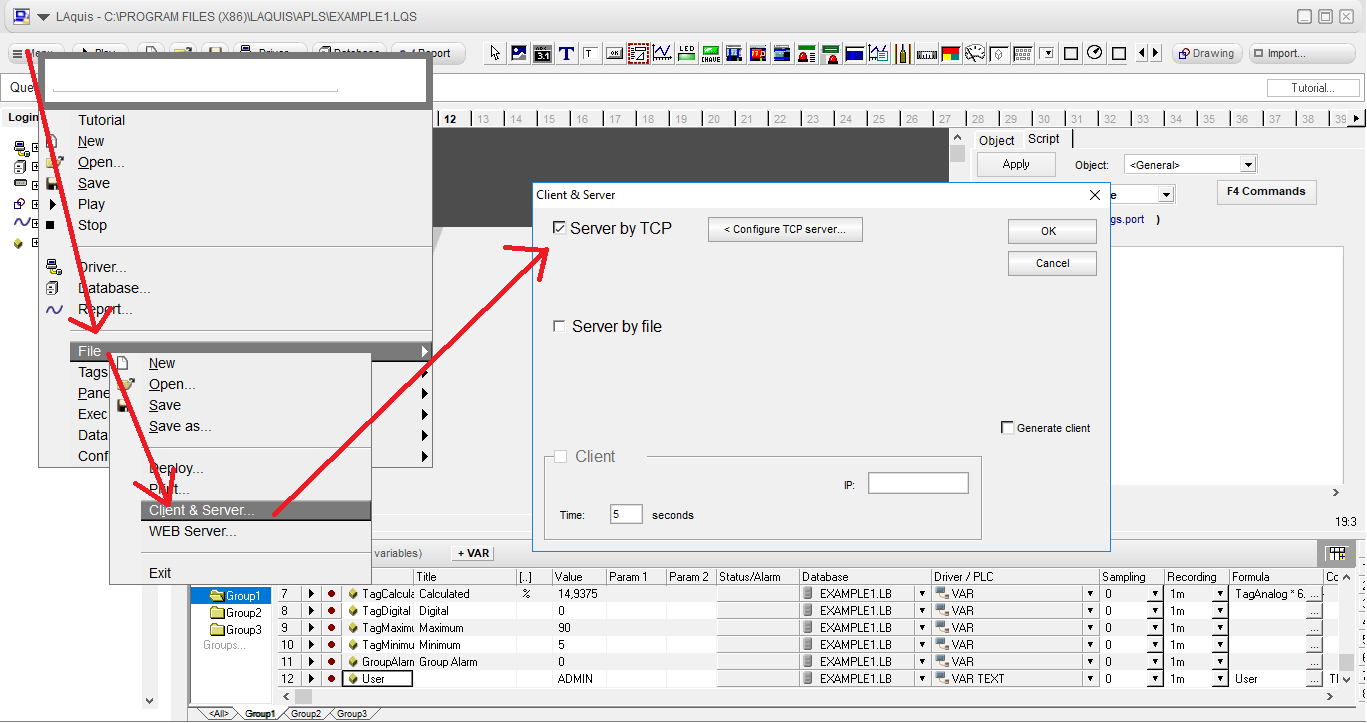
If you do not want to install the application itself on another client computer, but you have LAquis installed on the client, you can place a shortcut on the client directing to that application.
“c:\Program Files (x86)\LAquis\aq.exe” “\\your path\example1_autocliente.lqs” /p
Or you can manually create a client application while maintaining mirroring. Click on the Menu, Application, Client & Server, check Client, and enter the server’s IP.
If the server is active, it will fetch tags automatically. If the server is not active, click OK without updating.
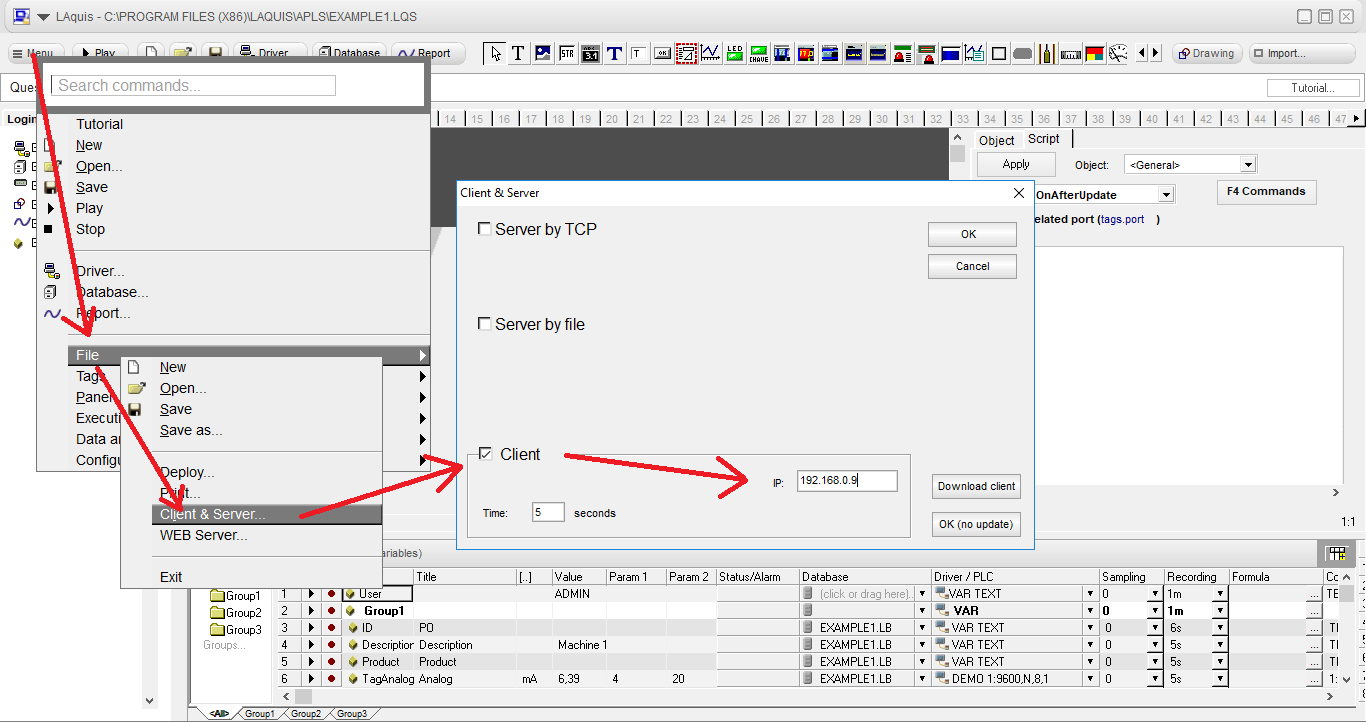
You can also create the client application on the server itself and run it over the network, with LAquis installed on the client with a direct shortcut like this:
“c:\Program Files (x86)\LAquis\aq.exe” “\\your path\yourapplication.lqs” /p
If you do not want to pull all the tags from the server, but only read a few, use the LAQUISNET1 driver in the client application. Put the driver, port, IP of the server, and in Param1 put the name of the server tag like this:
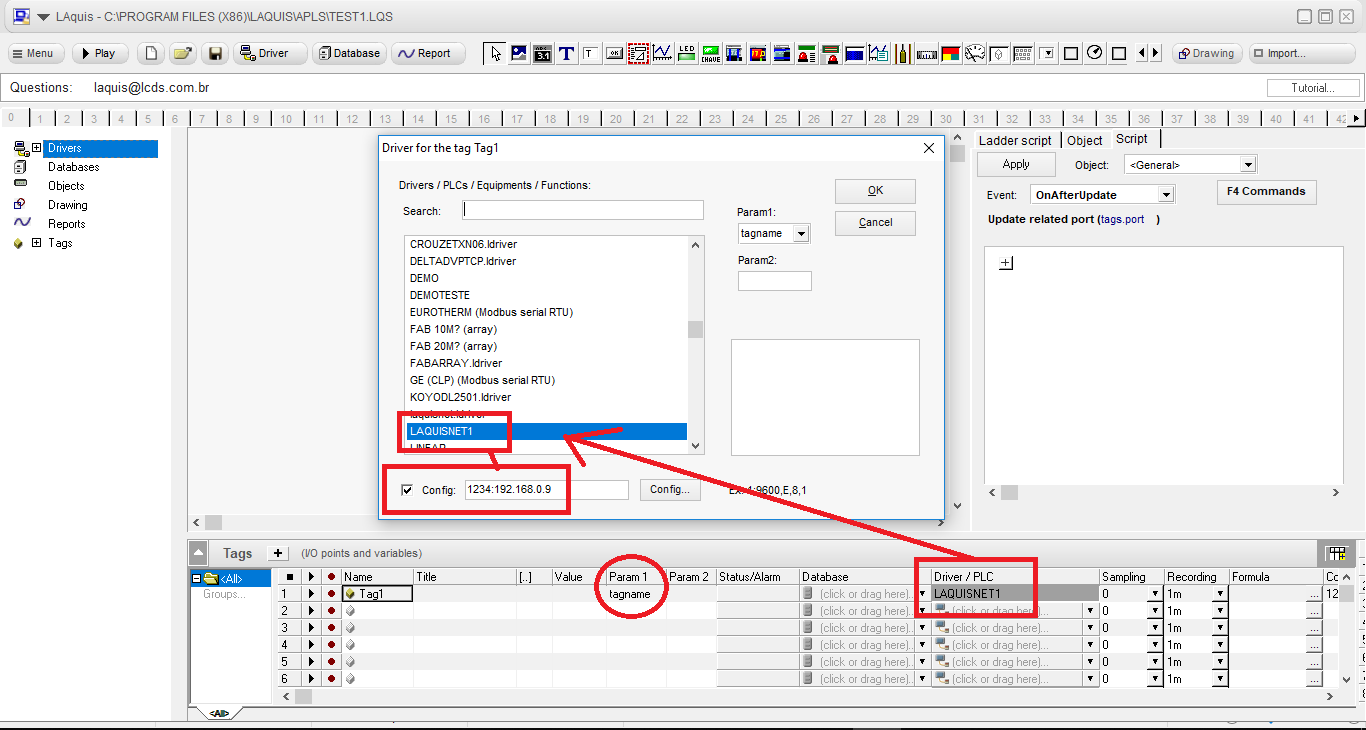
Important: Remembering an important tip, if the screen on the server is not used directly by the user, you can leave the server on an empty page or clear all pages, leaving only the tags communicating on the server. This greatly improves the performance of both the server and the client.
Know more by testing LAquis SCADA here: