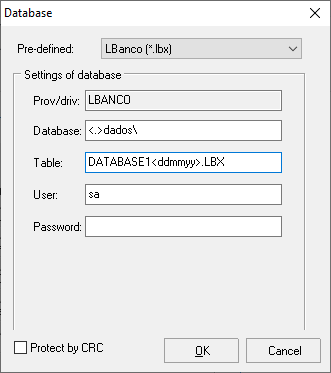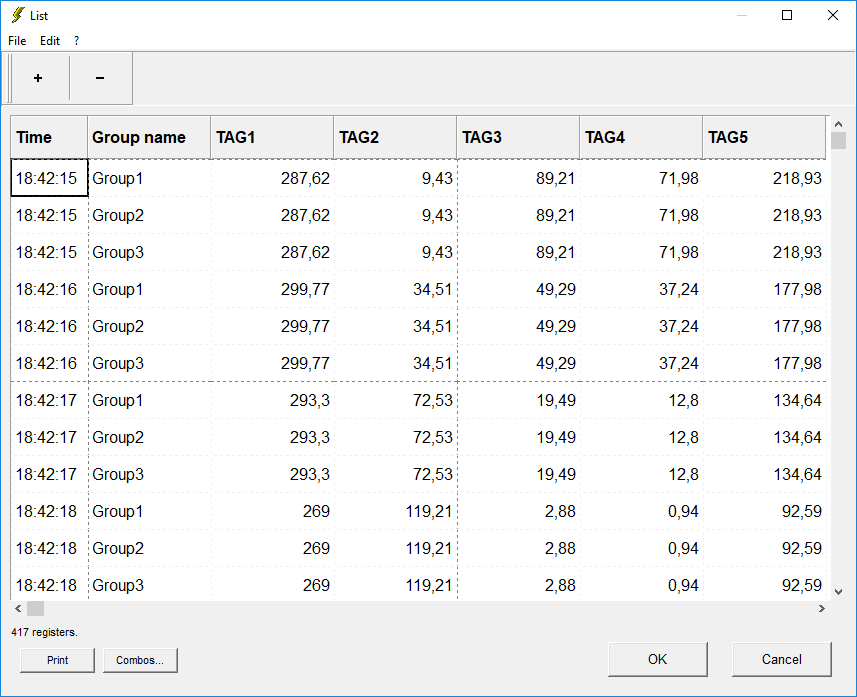There are mainly 2 types of SCADA software database system: history or simple data registration for SCADA database.
a) Historical database.
The historical database contains the information of the recorded tags everytime of the SCADA system. Data from communication process with the programmable logic controllers, devices or formulas in the manufacturing industry.
(Internally, historical database is divided by date, for better performance. Databases created manually should not be used for historical recording, unless configured correctly.)
1 – To create the historical database, just click in the Database column, or select the tags you want in the Database column.
2 – Define a name for the database and click OK. The fields will be created automatically. Dont need to insert them manually.
3- Define the time interval between each recording / record in the Recording column. Best performance 1m (1 um in a minute). In this test we will place 1s (1 in 1 second).
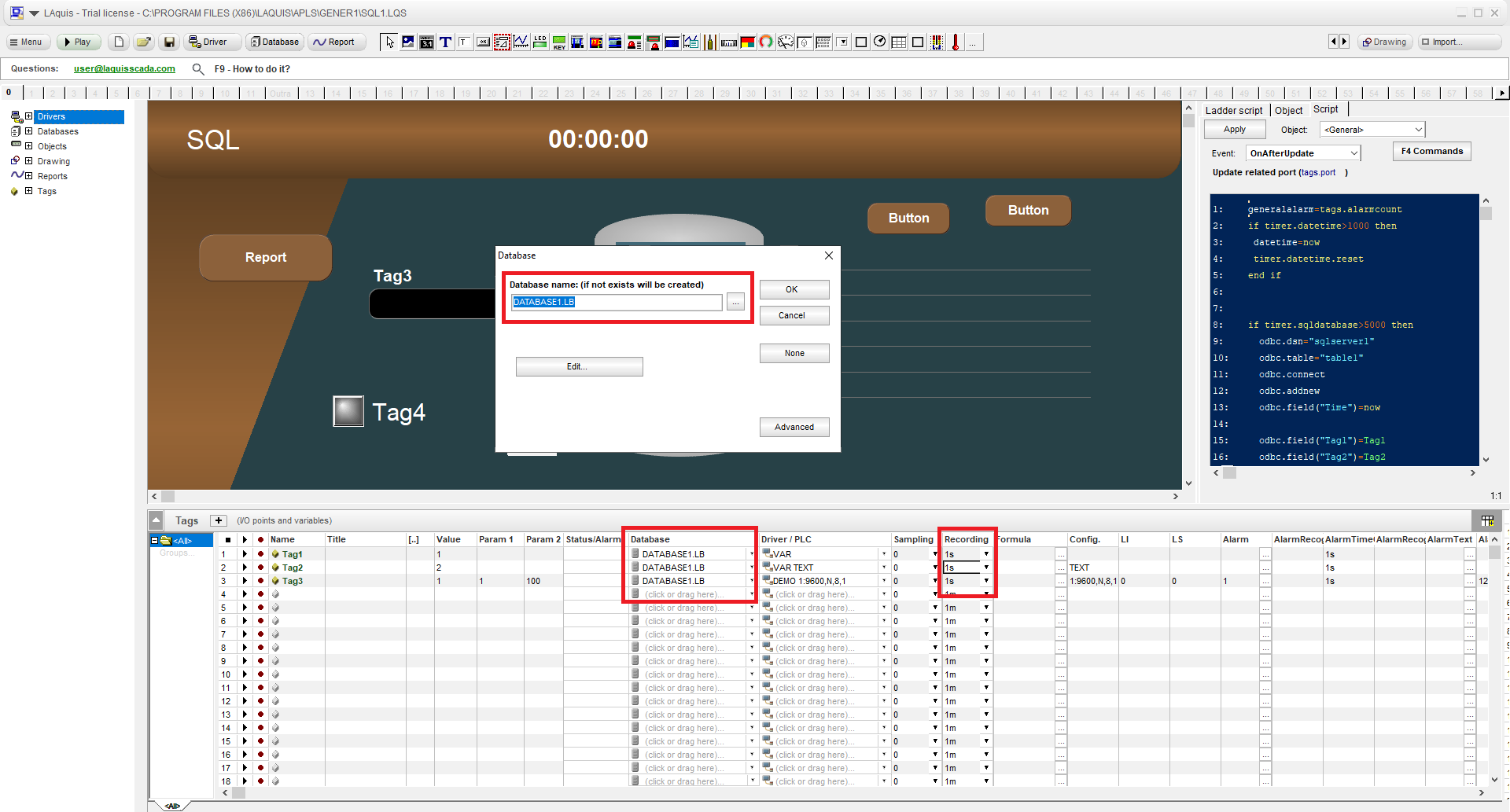
4 – Click the Play button to automatically create the database (in this example DATABASE1.LB)


5 – Click Stop.

6 – To find out if the database was created, click on the Database button, select DATABASE1.LB, select the date and OK.
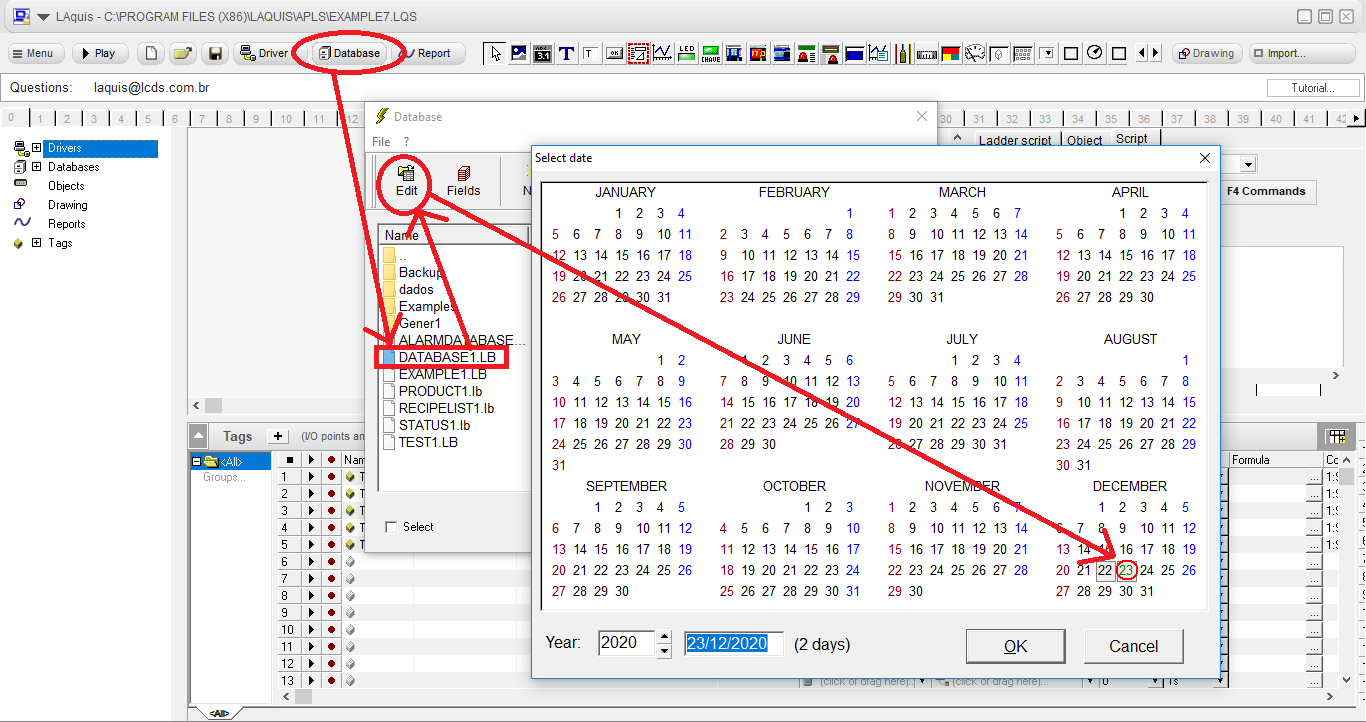
The data should appear on that day:
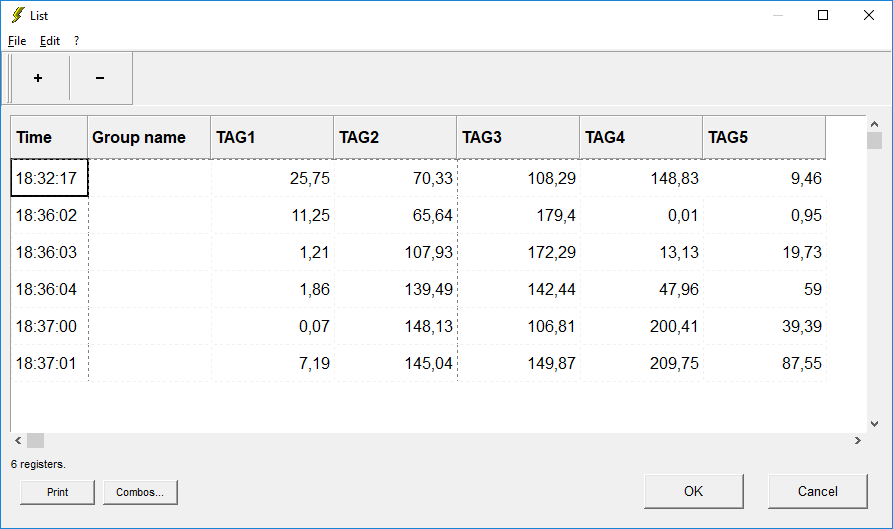
By groups (machines, units, lines, equipment, etc…)
Usually the data is recorded by groups that have the same or similar tags (units, machines, equipment, etc.). See how to do this in the generic application example ( Step 1 )
So it is like this, the same name of the database for all groups. Internally the group name is stored in each register, this is done to be worked on automatically in the reports.
Example:
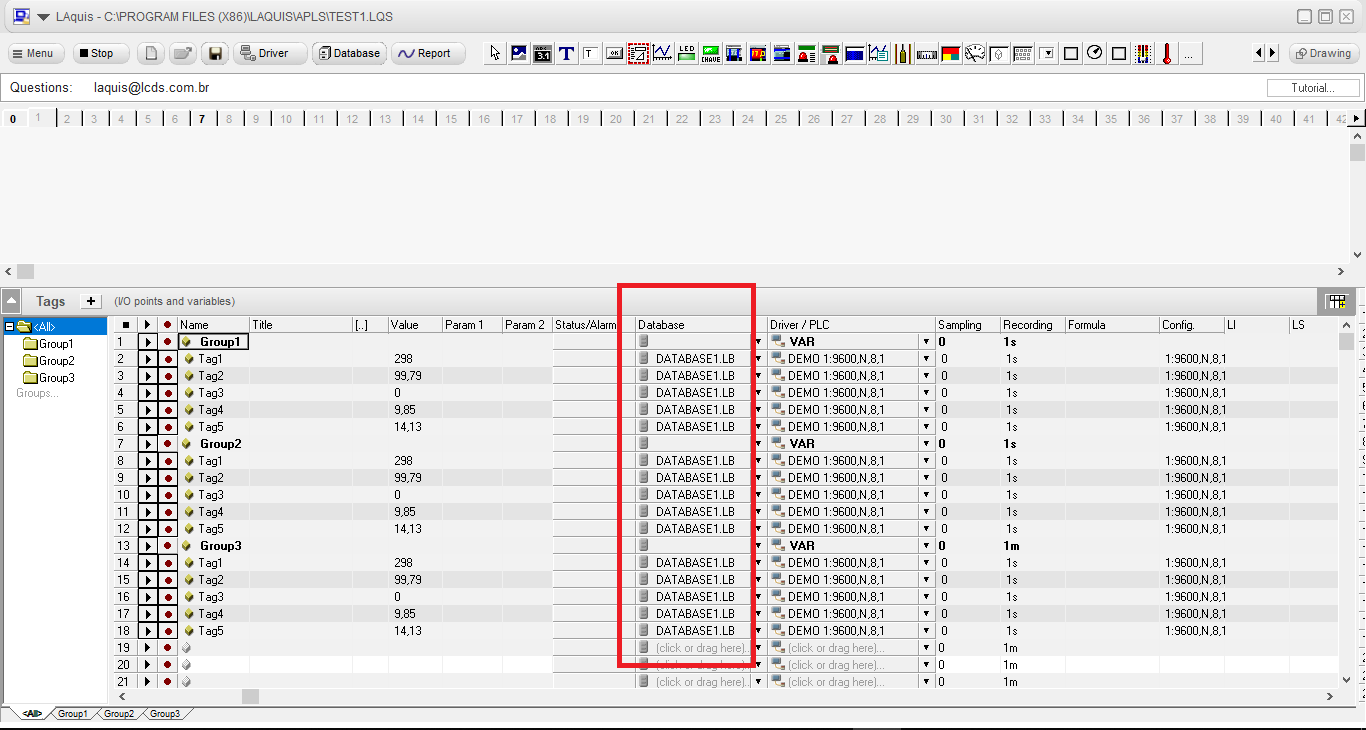
And the database looks like this, for example:
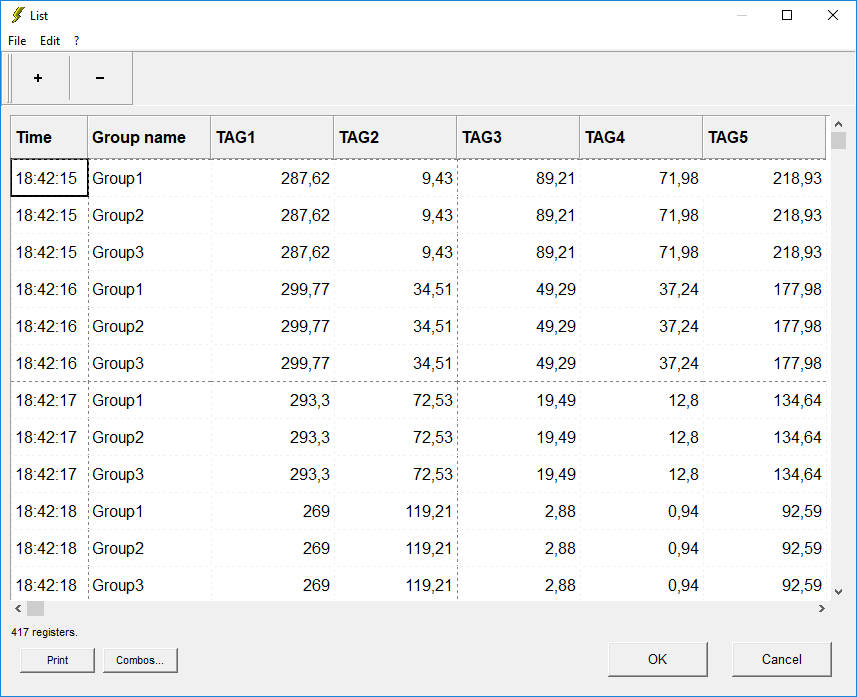
Just to inform, the fields inside the database are like this (clicking on the Fields button instead of Edit):
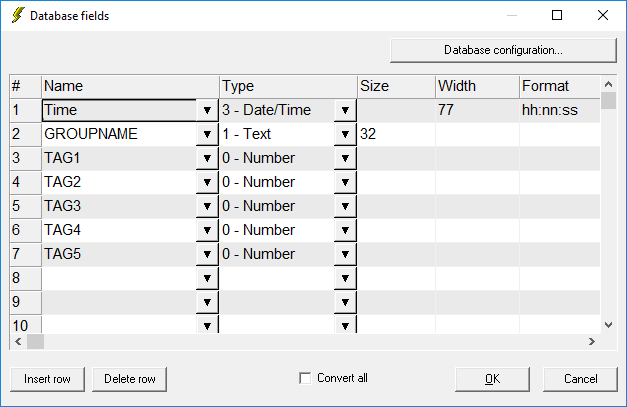
The Time field is the current timestamp of the register. GROUPNAME is the name of the group. The others fields are, created automatically, are the tags of the group.
But, in general, there is no need to change them in the historical database, unless some fields will not be more used or other internal fields must be added.
How to create the report
See the procedure here:
How to create a Report from database
b) Registration generic database:
1 – Click on the Database – New button. Enter the name of the .LB bank and click OK.
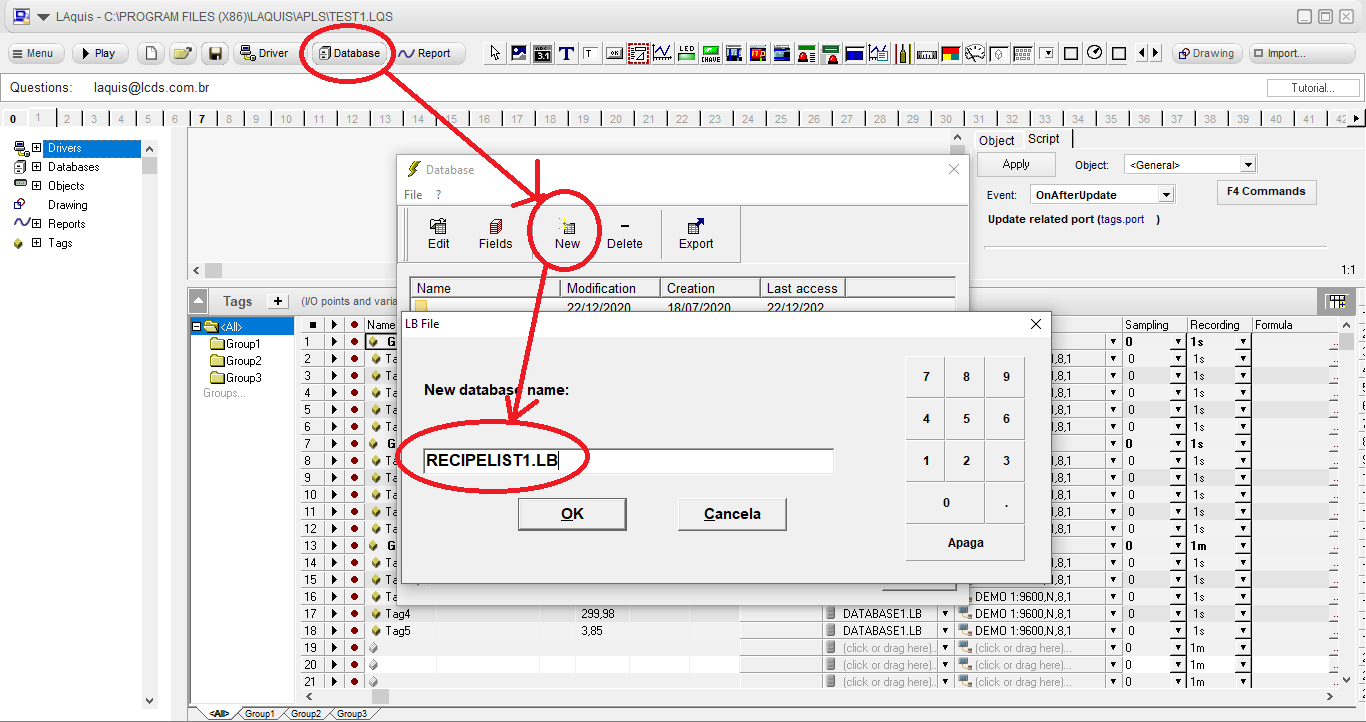
2 – Insert the fields you want and click OK.
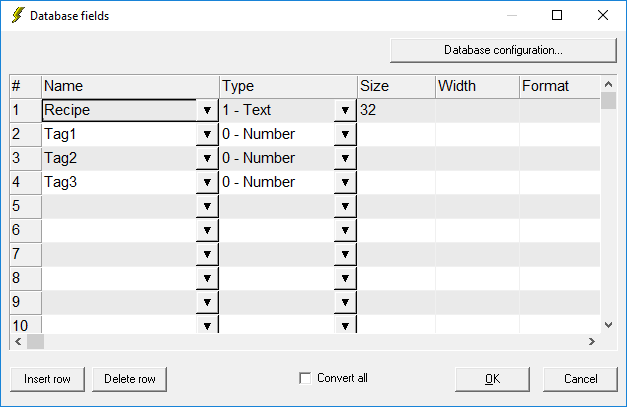 Columns for defining table fields
Columns for defining table fields
Name : Name of the field. It should not have spaces. Avoid accents.
Type : Field Type:
- 0 – Number : Numeric field. Define your type in the size column: empty or 8: “double” type (8 – bytes) with floating point. 1: Byte type. 2: Integer type (2 – bytes) with sign. 4: Long integer type (4 – bytes) with sign.
- 1 – Text : Text field. Its size is defined in the size column. Size: See the Type column for each case. Format: Number format. Example: hh: nn: ss (treat the number “double” as time)
After creating the fields, select the database and click the Edit button
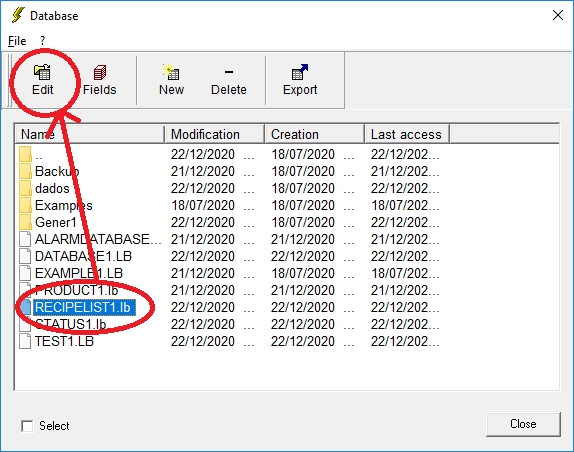 .
.
You can insert the records you want.
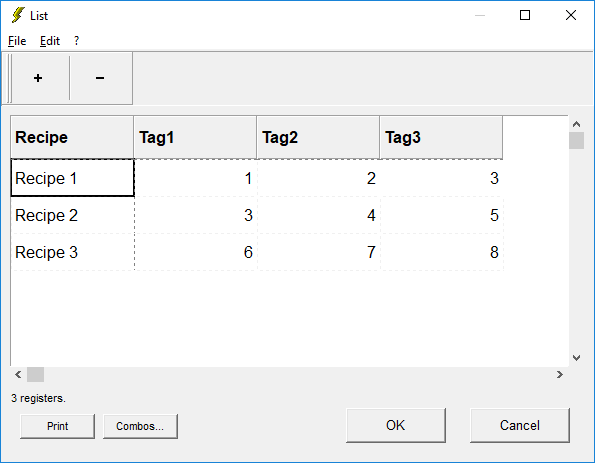
You can then associate it, for example, with a combo, where the data is copied to the tags, if you want:
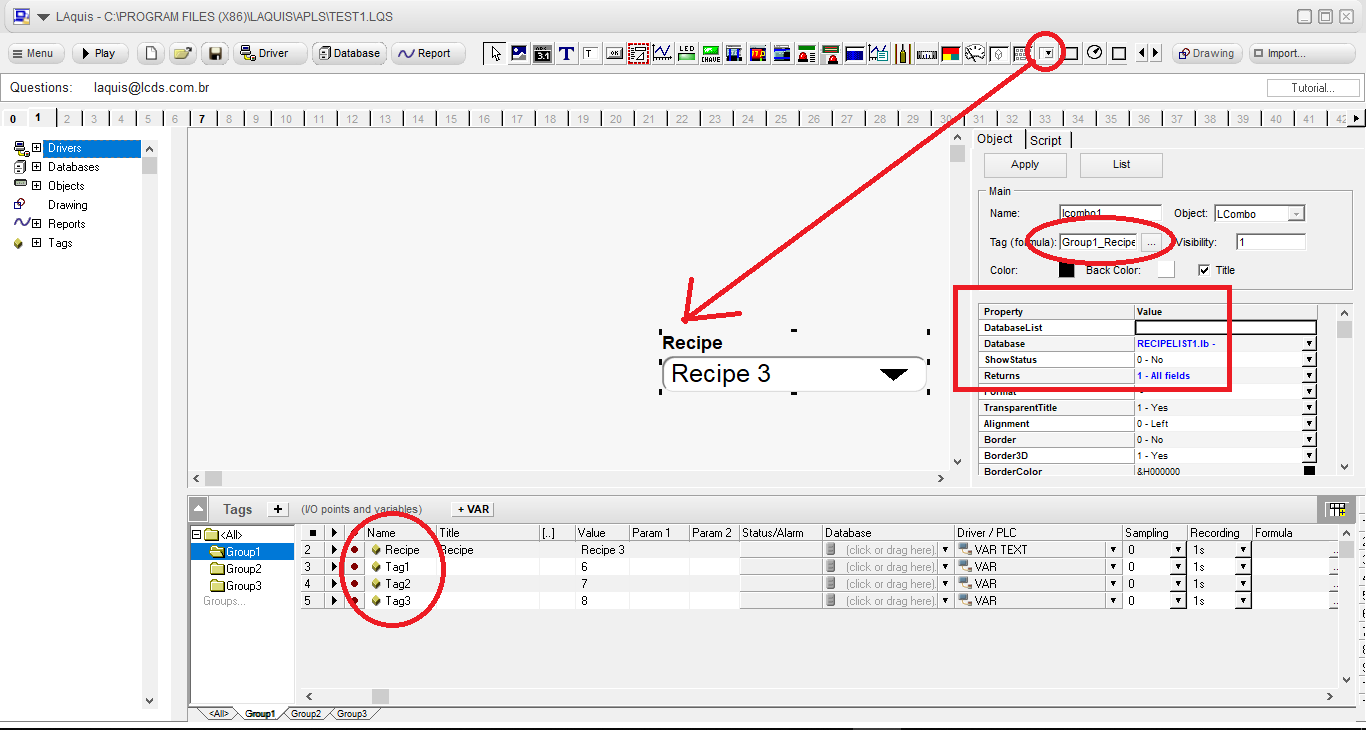
You can create status records or descriptions and associate them with the status of the tag by clicking on the Status / Alarm cell:
Descriptions in a database:
If the descriptions are in a database, use this option:
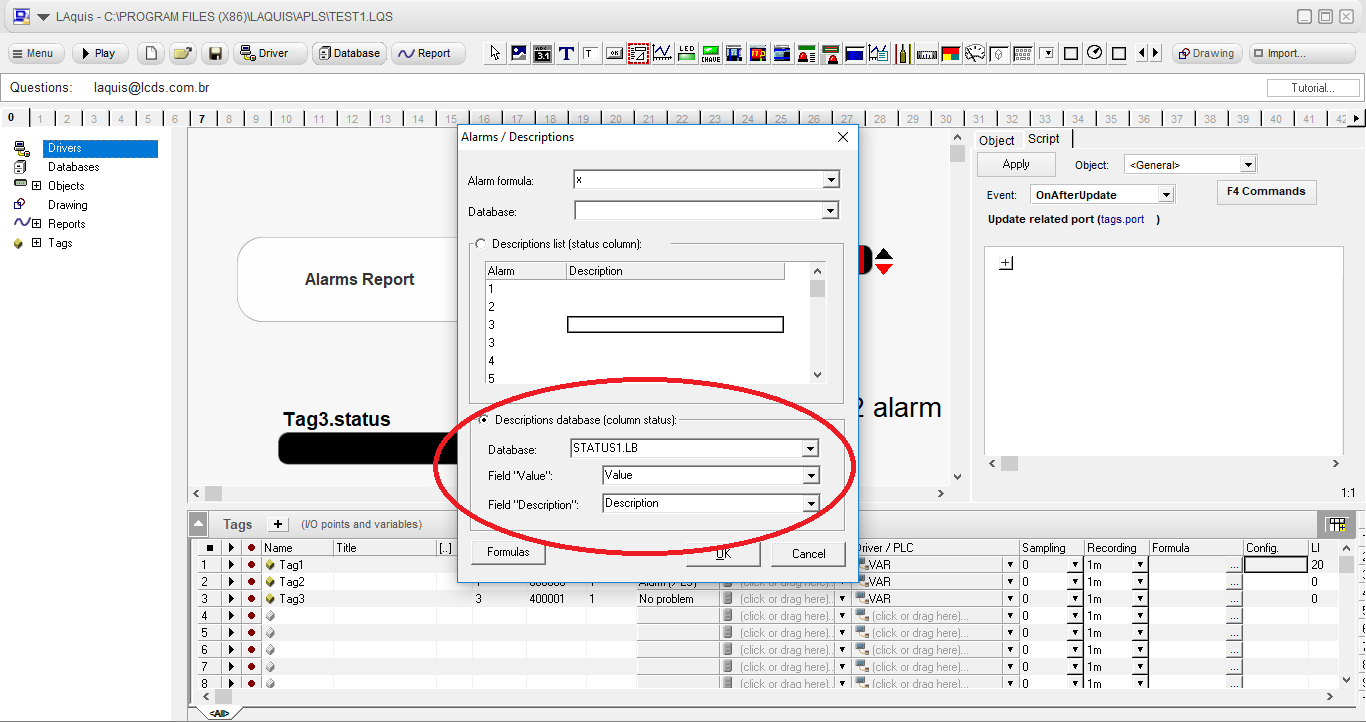
To create a database, in this example STATUS1.LB, then click on Database button and New, type STATUS1.LB and OK.
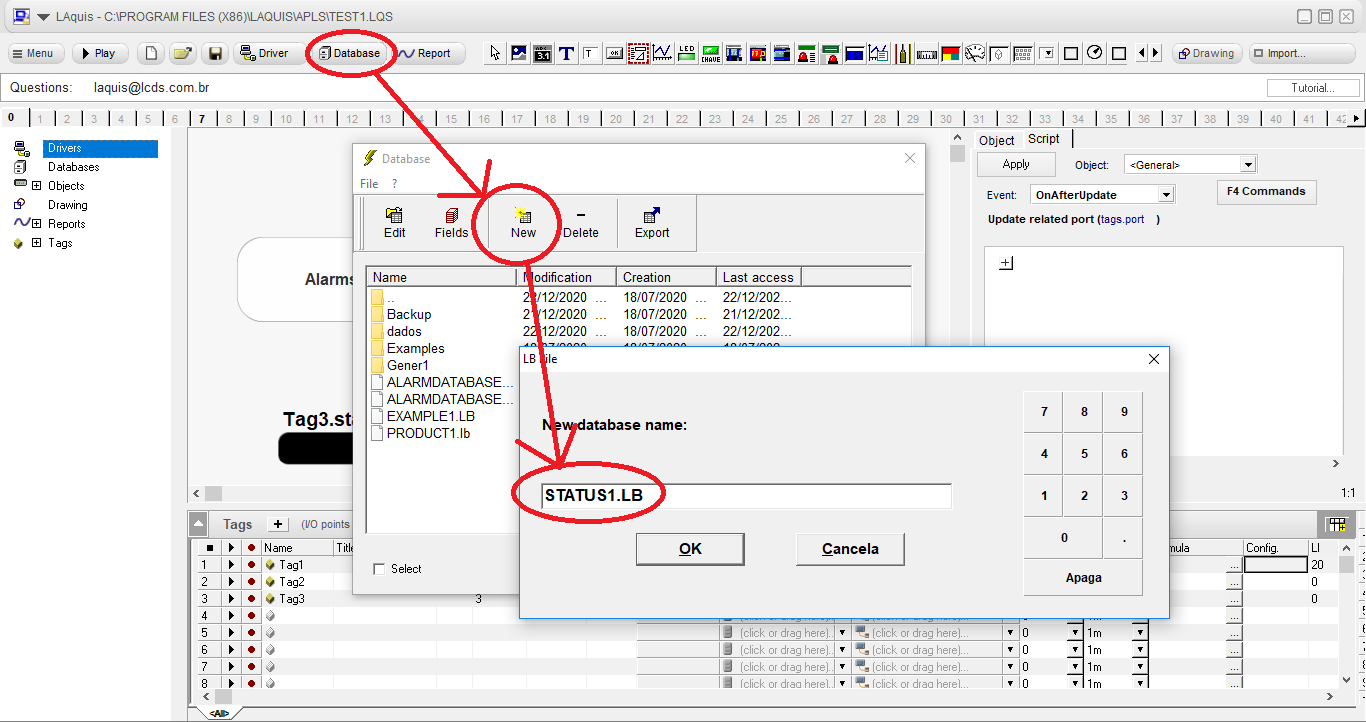
Define the fields, in this case Value (as number) and Description (as text) and OK.
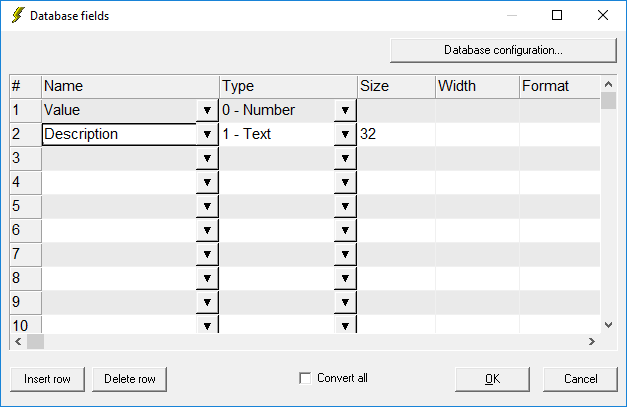
Then select the database (STATUS1.LB in this example), click on Edit button, add the data and OK.
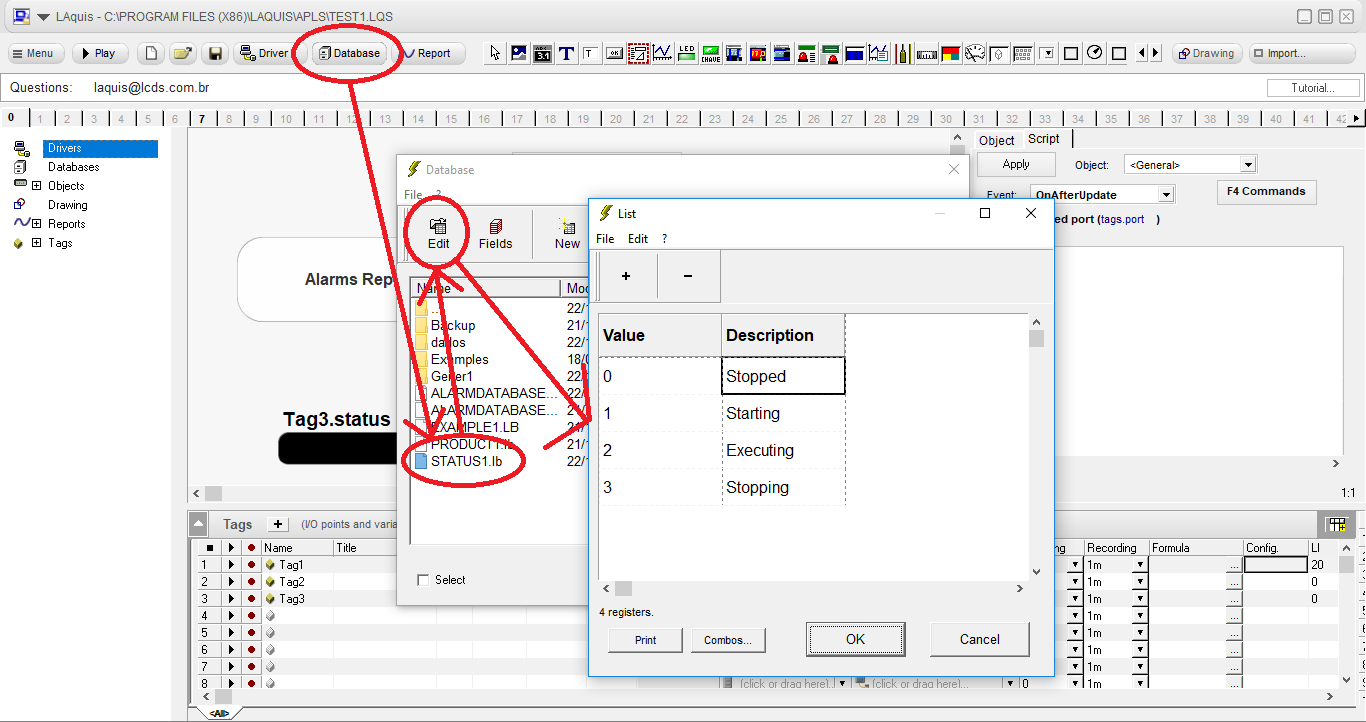
To be sure that the database is a historical database then click on the Database configuration button.
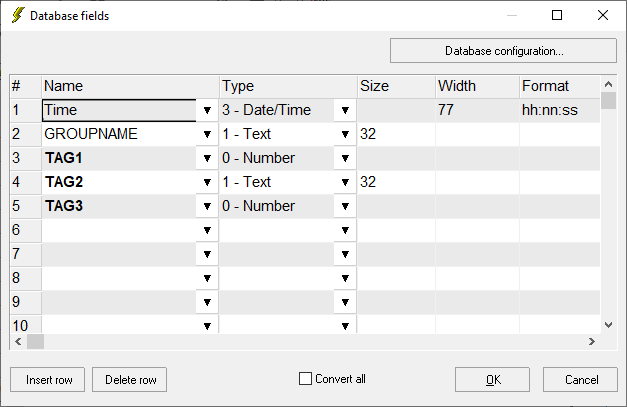
This window will be displayed. The table must have <ddmmyy>.
But generic databases are like this: